Smartcat Editor features update
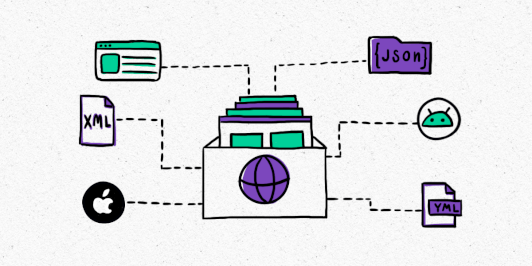
It’s been a while since we introduced the beta version of our CAT Editor (the core editing user interface in Smartcat). For many of you, it is where you spend most of your time each day. During the past months, you gave us a lot of feedback, and we read every single bug report and feature request that you provided. Thank you! 🙌
As we’re approaching the official release of the new CAT Editor, we want to share with you all the changes that we implemented recently.
☀️ Cleaner Look & Feel
As you may have noticed, the entire Smartcat is getting a major facelift. We want our CAT Editor to have modern, sleek design, and have less visual noise. We want to put content first and foremost, making it easier to read and review text.
🕶 Dark Mode, Full Screen Mode, Layout View buttons
White is clean and cool, but many of you asked about dark mode. And now we have it! But there’s more! You can now quickly go to a full-screen mode and back and switch editor to a particular layout from the settings drop-down menu.
🖼 New Layout
In addition to three layouts that were available in the old editor, we added another one, where all additional tabs are grouped in one drawer at the bottom of the editor window. This drawer can be easily expanded or collapsed using a toggle in the bottom right corner, as depicted below.
⚙️ Customizable Segment Grid
For backward compatibility with our old version of CAT editor, we also allow you to turn on or off certain segment grid options such as border lines around segments, alternate row colors, as well as enable compact mode for denser segment rendering. The latter will be useful for users with smaller computer screens.
🔟 Better Characters Counter
You may have noticed another setting on the screenshot above, Always show segment length in character. When enabled, we will show segment length for both source and target. When there’s a character limit set for a particular segment, we will now display it as e.g. 21/100, where 21 is the current length and 100 is the limit.
🛠 Toolbar
We paid a lot of attention to our new toolbar. We experimented with different layouts to make it more compact, but ultimately made it closer to what we had in the old version of the editor, because it works better on smaller screens. We also paid attention not to make it taller than the old one. Still, it looks cleaner and easier to read.
🔄 And here is how our redesigned Search & Replace toolbar looks like:
🔍 New Filters
One important change is that our search omnibar now shows all applied filters. Not only can you immediately see what filtering options have been applied, but you can also remove certain filters with a single click.
As a part of filter redesign, we added a few new filters, and made the filtering panel easier to read in general:
More flexible segment status filters. Filter by current workflow stage, current translation stage, or by current segment lock status.
New advanced filter for searching segments that have revisions made within a certain time frame, made by a specific author or at a specific workflow stage.
We added a new filter for segments that contain only numbers
The Errors section has a new filter, Ignored, available to freelancers, that shows ignored (muted) errors.
✍️ Commenting and LQA labels
This one is huge: you can now select a particular text (word or phrase) in source text or target, then use a commenting icon to leave a comment and, optionally, a label. If you have an LQA profile set up in your workspace, you will be able to tag your comment with LQA labels as well.
When the comment is added, it will reference the same highlighted section of the segment.
✅ Multi-stage Confirmation
When working as a manager, you will now see which stages a particular segment was confirmed on, and how many more stages to go.
📣 Feedback
Share your thoughts on our new Editor experience. Let us know what you would like to see in the future iterations!