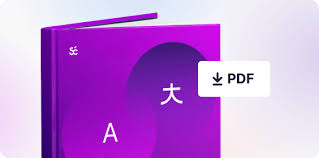Reach out to new audiences with video subtitles translated in Smartcat
Smartcat’s video subtitles editing module provide you with the fundamental capability of immediately previewing the translated subtitles in the video, make sure they conform to the size limitations and are displayed exactly when necessary.
Smartcat lets you translate subtitles manually or automatically with post-editing with just a couple of clicks. All you need to do is upload your video subtitle, choose the target and source languages, open the Smartcat editor, and use the Source preview tab to upload the video.
Even while the video is not uploaded, the subtitles are fully functional, allowing you to scroll them and have the subtitle matching the currently selected segment highlighted in the Target and Source preview.
The timeline shows the CPS (characters per second) for each segment, enabling you to adjust the translation accordingly. The CPS indicators are color-coded to give a better understanding of the text density.
After you've uploaded a video, it appears in your project's Files tab as a reference file. You need to explicitly select it in the Preview tab and then the screens that were empty and black come alive and you can see your subtitles in action.
In addition to Source preview, Smartcat also allows you to preview the current Target version. By switching to the Target preview tab you can assess how readable the translation is, whether it is correctly synchronized with the picture, and whether there are specific subtitles strings that need to be split or shortened. If no translation is yet available for a specific segment, its source text will appear in the target preview.